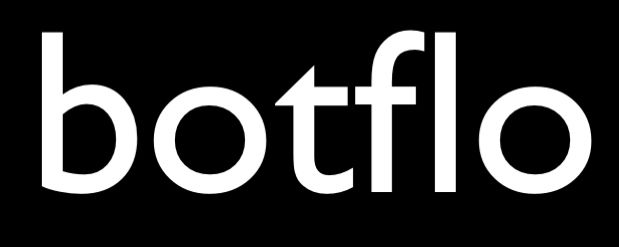What is Zoho One? (Part 2)
If you are a freelancer, consultant, indiehacker or solopreneur of any type, this article will tell you what you can do with Zoho One. Unlike most of the answers you find on the internet, this will actually get into the nitty-gritty stuff of how you can use specific apps to organize and run your business.
Some context: I reside in India and run a one person business which provides training services, tools and consulting for people building chatbots. I have been using Zoho One for a year now. I have also written an actual review of Zoho One for one person businesses, while this article is a checklist of things you can do using the suite.
This is the second and final part of this article. Read the first part here.
Collect files from clients easily and securely
If you need to collect files from clients and store them securely, simply use the Collect Files feature inside Zoho WorkDrive.
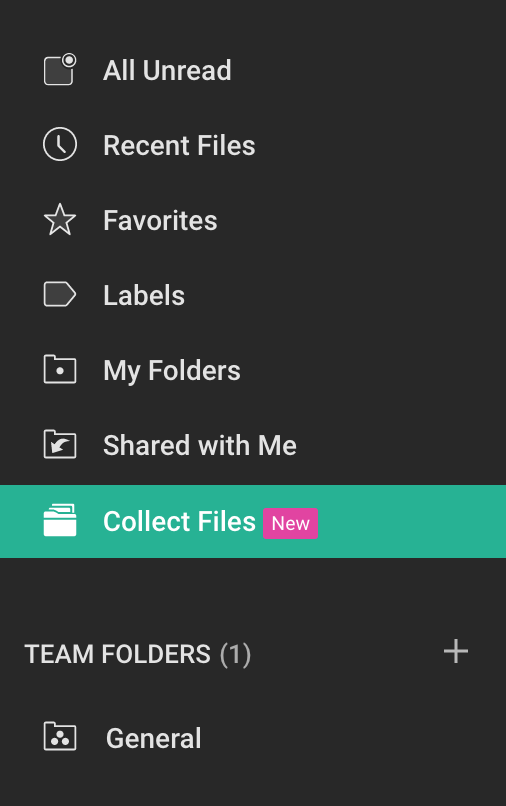



Simply create a new collection, and send a link to your client. The client can upload multiple files in a single submission. Not only that, they can visit the same link from their email later and upload more files if they want. Each time the client uploads a file or set of files, you will get a notification to the CRM owner’s email address.
Link to your Zoho WorkDrive from CRM
When the client upload files, it automatically creates a corresponding folder in Zoho WorkDrive. You can link to that folder from your Zoho CRM and access client files directly from inside the CRM (it opens in a new browser tab). And just like that, you now have a place to hold all files from your clients, which is also easy to access from your CRM.

Backup all your important work files
Zoho WorkDrive gives you 5TB (yes, TB as in TeraBytes) of storage if you are a Zoho One subscriber. For some context, Google Drive charges you $10 per month for only file storage of up to 2TB. Individually, WorkDrive seems to be more expensive, but of course you need to also consider the other apps you get in Zoho One.
So you can just use it to store all your work related files and not worry about going over the 15GB limit on your free Google Drive account.
Share files with clients easily
You can also share your Zoho WorkDrive files easily. While this is only par for all the file storage apps, you will probably find WorkDrive less cluttered than the other apps. Although this could just be my personal preference.
Use WorkDrive as YouTube alternative
You can actually embed and stream your video files from WorkDrive, similar to YouTube.
Unlike YouTube, your viewers will not see ads, or suggestions to products from competitors.
However, the options for video encoding etc. are quite limited, it does buffer quite a bit, and you don’t quite have the playback experience that you get from YouTube videos. But I expect all these things to improve over time.
Conduct 1-on-1 video calls with clients
You can use Zoho Meeting to have 1-on-1 video calls with your clients. You will probably find Zoho Meeting easier to use than Zoom.
However, Zoho Meeting is entirely browser based while Zoom installs some software on your computer. As a result, the video quality of the recording is just superior in Zoom.
Create professional documents
Zoho Writer, the word processor in the Zoho One suite, is actually a very polished product. You can use it to produce professional looking documents which (to my eyes) look nicer than the typical Word document.
Publish notes and outlines
If you want to create notes and outlines and also share them, Zoho Writer can be ideal for this purpose.
For example, I recently created a video with tips to reduce the budget of your Dialogflow bot. I needed an outline for the video, which I created using Writer. Once I completed the recording, I was able to click on a button and also publish the outline to the internet. This will allow people who watch the video also browse the notes and also click the links in the notes.
You can set the Publish settings to disable Automatic Republishing. This way, you can also keep editing the notes until you are ready the republish it, and this will not affect the existing published document.

Create PDF eBooks
You can also create professional looking PDF eBooks using Zoho Writer.
They don’t look quite as good as the ones created using Apple Pages, but they are better than MS Word or Google Docs.
Here is an example.
Conduct live webinars
If you are interested in conducting free or paid webinars, you can use Zoho Showtime for that purpose. While Showtime does not have the bells and whistles that you might get with a full fledged webinar software, you probably don’t need all those bells and whistles anyway. 🙂
Plus, it can directly sync your webinar viewer details to your CRM.
Use on-demand webinars to get email subscribers
These webinars can also be a good way to get email subscribers. Once you conduct a webinar, you can turn the video recording into an on-demand webinar which people can access after registration.
The video recording quality of these webinars is still not where it should be. So I suggest doing screencast videos using Zoho Show slides at the moment. The loss of fidelity will not be a big problem then.
Conduct online coaching
Unlike a webinar which is one-to-many, you might also want to offer paid coaching services one-to-one. Instead of sending emails back and forth to figure out the correct date and time, and then more emails back and forth to collect payment, you can use a scheduling software integrated with an online meeting software.
In that case, you need the following:
a) an online calendar which works properly with time zones
b) a way for your client to find out when you have free time on your calendar
c) a way for the client to make the payment
d) a way to automatically create an online meeting link
e) a way to associate the meeting and the time slot in your calendar
f) and all the other minor things – booking confirmation email, link to the meeting in the email, email reminders, ability to reschedule etc.
You can do all this using Zoho Bookings.
Build simple DIY apps without writing code
You can build simple apps without writing any code by using Zoho Creator. While these are not going to be very complex applications, they can be very handy.

Example: You can use Zoho Creator as a low code database for your Dialogflow chatbot instead of using a spreadsheet which isn’t really built for that purpose. In the article, I talk about Airtable, but I could just as well replace Airtable with Zoho Creator and the point will still stand.
Send an email newsletter
You can send periodic email newsletters to the people in your CRM and keep them informed of recent business developments. You can do this using Zoho Campaigns.
Prune your email list
Suppose an email subscriber has not opened any of the emails you sent in the last 3 months. You should probably delete that subscriber from your email list. Some people think you should ask them one final time, but either way you should periodically prune your email list.
It is quite easy to prune your email list in Zoho Campaigns. In fact, some people would argue it is easier to unsubscribe emails than to subscribe them in Zoho Campaigns. 🙂
Manage your social media
Except YouTube, I am not very active on social media. Plus, there are many other things you can be focusing on as a one person company.
But if you find that social media does work for you, you can use Zoho Social to manage your social media profiles.
Embed survey in website
Using Zoho Survey, you can easily embed NPS style surveys into your website (or even just get quick feedback).
In my view, this is not nearly as useful today as it was a few years back, but it is still a good tool to have in your toolbelt.
Get qualitative feedback
Surveys help you collect qualitative feedback from website visitors. It is very helpful to hear people describe their problems and challenges in their own words. You can even use this as a sort of market research to find out what your clients and customers really want.
Get basic website visitor analytics
Zoho PageSense is a web analytics product which you can use instead of Google Analytics. It is not nearly as feature rich as Google Analytics, but it is simple and easy to use.
Get page heatmaps
You can use page heatmaps to see how visitors interact with your web page. Where do they click? How far do they scroll? etc.
You can get heatmaps for important pages on your website using Zoho PageSense.
Get session replays
You can also get session replays, where you can get videos of people interacting with your website, using Zoho PageSense. This can be especially helpful if you are building a SaaS app where you can immediately notice the issues your visitors are facing by taking a look at their session replay.
Connect your existing apps
Zoho Flow is a Zapier alternative which allows you to connect your existing apps. While Zapier has been around for much longer and has many more integrations, Zoho Flow is in fact catching up quite fast.
For example, I use Zoho Flow to automatically sync everyone who purchases one of my online courses into my CRM. While there is no direct integration between Teachable (the online course platform I use) and Zoho CRM, Flow makes it easy to listen to a webhook request sent by Teachable (when new student signs up) and automatically add it to Zoho CRM Leads module.
They still need to iron out a few bugs, but overall I am a very satisfied Zoho Flow user.
Note: This is my old website and is in maintenance mode. I am publishing new articles only on my new website.
If you are not sure where to start on my new website, I recommend the following article:
Is Dialogflow still relevant in the era of Large Language Models?