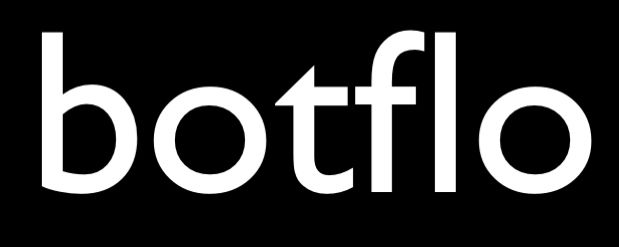What is Zoho One?
If you are a freelancer, consultant, indiehacker or solopreneur of any type, this article will tell you what you can do with Zoho One. Unlike most of the answers you find on the internet, this will actually get into the nitty-gritty stuff of how you can use specific apps to organize and run your business.
Some context: I reside in India and run a one person business which provides training services, tools and consulting for people building chatbots. I have been using Zoho One for a year now. I have also written an actual review of Zoho One for one person businesses, while this article is a checklist of things you can do using the suite.
All Employee Pricing
Before we go further, the first thing you should know is that Zoho One offers something called an All Employee Pricing, which is a significant discount over the flexible user pricing. As a one person business, you are eligible for the all employee pricing, and I would say that it is a significant factor in this discussion (explained later).

The price is in rupees, and 1 dollar is about 75 rupees today. Each country/region has its own pricing, this is the price I will pay today in India.

Store your customer and client information in one place
Using Zoho CRM, you will be able to store all your customer and client information in a single place. Yes, it can be a little bit of effort to initially set things up. In fact, I didn’t even spend a lot of time trying to figure out how to use the CRM. I just dump everything into the Leads module. I have a feeling someone is going to write an angry comment about why that is a bad idea. 🙂
But for a one person business, you will probably be able to do the same thing and get back to running your business.
Manage all your client files in one place
You can attach files to individual leads in Zoho CRM. Even better, you can store these files into a client specific folder in Zoho WorkDrive and simply add a link to that folder in your CRM.
If you use GMail, you can also get the WorkDrive for GMail add-on. When your client or lead emails you a file, you can just create a dedicatedd folder inside WorkDrive for the client and directly save the file into a client specific folder.

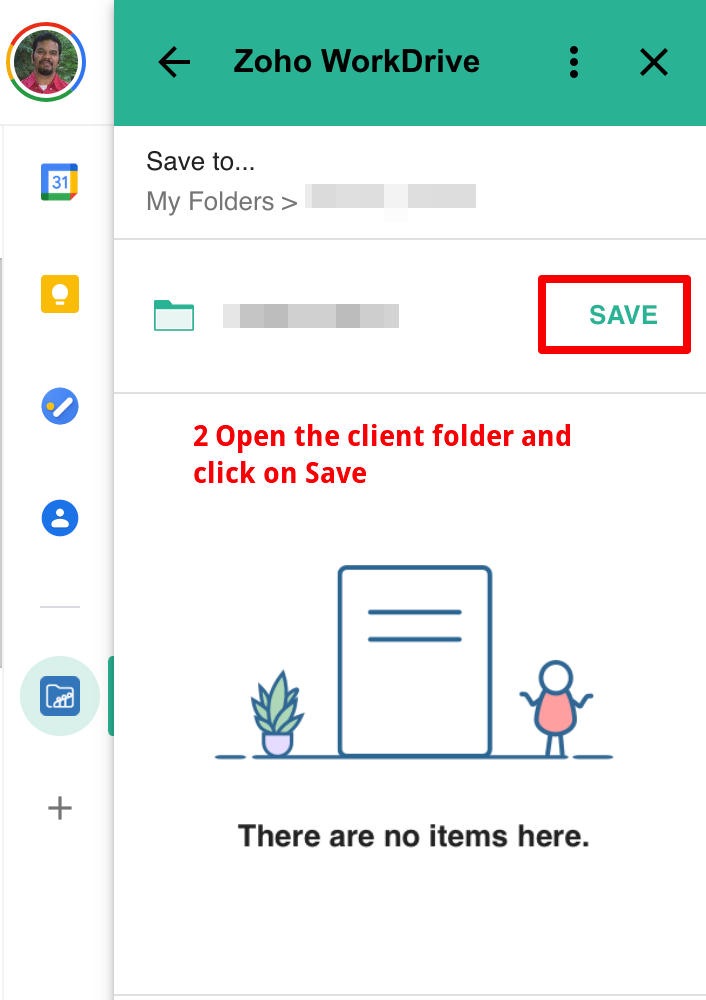
Once you do that, you can turn the entire folder into an attachment inside your CRM for the particular lead. So every time you save a file from your client from Gmail into the client’s folder, it is automatically accessible from inside your Zoho CRM in the future.
Add notes from Gmail conversations into your CRM
While Gmail provides superior search, in my view, moving your business conversations from Gmail to CRM allows you to keep the information organized in a better way. For example you can lookup details about the client/customer from right inside your Gmail. Just add notes about the lead into the CRM extension as and when it is relevant.
Zoho provides a GMail extension which allows you to do this automatically.
You can add notes to keep track of long/split conversation threads right inside Gmail.

The notes get automatically saved into your Zoho CRM also. If you open the details about the Lead inside Zoho CRM, you will find your notes there too.

By the way, this is just standard functionality provided by nearly every popular CRM software you know. The key is to actually use this feature.
Even as a one person business, having this feature at your disposal inside your Gmail account can save you plenty of time searching all your past conversations with the client/customer. This becomes especially true if your conversation spans weeks and months. Ideally you want to be having customer relationships which span weeks, months or even years.
Create a website for your business
You can use Zoho Sites to create a website for your business if you don’t already have one. While Zoho Sites is not nearly as customizable and feature rich as WordPress, it is a drag-and-drop website builder similar to SquareSpace and Wix, so it is easier for non-technical people to create websites.
On the whole, I prefer WordPress to Zoho Sites. But if you don’t have any website, creating one using Zoho Sites (remember to purchase a custom domain name) is better than having none.
Add live chat to your website
Once you have created a website, you should add live chat to it as soon as possible. Even if you are not available for the live chat, your website visitor can still leave their contact info and message.
A quick note if you are wondering if you will be inundated with live chat messages: you probably overestimate how many people actually click on the live chat widget to start a conversation. Most website visitors don’t care, and of those that do, only a few overcome their hesitation to start a live chat. There is almost zero chance that you will be overwhelmed by the number of people who try to contact you via live chat. If anything, you are likely to have the exact opposite problem.
Zoho SalesIQ is a pretty good live chat tool, and once you actually start interacting with your website visitors you will realize how powerful it is to have an actual functional live chat right inside your website.
At this point, it is quite relevant to mention why Zoho One is such a unique offering.
At any given time, you are probably paying for a lot of monthly services and constantly wondering if your utilization of those services even warrants the monthly payment. Of course, with a tighter money and time budget, this is an even bigger issue for a one person business.
Now imagine if you had a suite like Zoho One – which some people correctly criticize as being solid without being spectacular – where you are not really stressed out about the utilization because you know that you get sufficient use from it on the whole.
Adding a live chat to your website is a perfect example. As a one person business, you are very likely to skip it – it usually costs a fair amount of money, and you cannot see the benefits that clearly. Plus it seems like a pretty big time and money investment for something which takes you away from your core work. That is exactly how I felt until I learnt about Zoho One.
Add a simple FAQ Answer Bot to your website
“Oh, I hate these website chatbots!” – those who are never going to buy anything from you.
“Oh, let me click on this chat widget to see if I can get some more details” – those who are most likely to buy something from you.
So you might think everyone hates website chatbots – it is true. Except for your actual customers. There is no contradiction there – I might be interested in X and not in Y. Think of it as selection bias. If you can annoy the non-buyers and simultaneously help your buyers, you shouldn’t mind it one bit. Just don’t overdo it. 🙂
Yes, chatbots are overhyped. And no, they are not going to take over the whole world.
But they are also often poorly implemented. Or not well maintained. Sometimes they are set up with unreasonable expectations.
Using Zoho SalesIQ Answer Bot, you can set up a simple FAQ chatbot for your website.
I recommend adding it to a specific page and not installing it site-wide.
Add a scripted decision tree bot to help guide your visitors
Unlike an FAQ bot which requires some AI (and sometimes fails because of that), a scripted bot asks your user to click buttons and guides them to the appropriate resources. Since they are fairly fail-proof, you will find that there is a subset of people who find them to be genuinely helpful.
It is very easy to add a rule based chatbot using the new code less bot builder Zobot.

Add a Dialogflow chatbot for help and support
While Zoho’s Answer Bot has pretty good NLU (Natural Language Understanding), if you need to handle more complex queries, you will find that Dialogflow is your best choice at the moment. This is especially true if you are not a programmer.
The nice thing about Zoho SalesIQ is that you can build a chatbot which integrates with Dialogflow, and you can also connect the chat widget with your Dialogflow bot with a single click.

Audio calls with website visitors
All live chat software these days have lots of bells and whistles, and one of the nice things you can do with Zoho SalesIQ is to allow the website visitor to talk to you via audio call. The call happens inside the chat widget, all via the internet, and the overall experience is quite smooth.
I once spoke with someone from Australia using the audio call feature, and they mentioned how pleasantly surprised they were by the call quality and the general ease of use.
Provide remote assistance to website visitors using screen share
Zoho SalesIQ also allows your visitor to share their screen with you.
This can come in handy if you would need to fix some problem for them but they are not able to describe exactly what they are seeing.
Add a support desk
Instead of using plain email to track and resolve issues, you can use Zoho Desk as a support desk software.
Since you are the only person handling the support, you will probably not need it as a one person business. But if it suits your business for some reason, you will find that Zoho Desk is up to the task.
Create a knowledge base for your product
While an actual support desk might be a bit of an overkill, you will very likely benefit from creating a knowledge base for your products or services. Zoho Desk also includes the ability to create knowledge base articles, and by periodically adding and updating these articles, you will be able to help more of your website visitors get better self service.
Embed your knowledge base into your website
Since the Zoho Desk knowledge base (KB) articles all reside on Zoho’s site, you will need a separate website or a sub-domain for your KB. This is true of most KB software by the way. But what if you want your visitors to access your KB from your main website?
Once you create a bunch of knowledge base articles, you can add them into your website using the Zoho ASAP widget.
While the widget is an excellent idea and quite feature rich, Zoho really needs to work on the performance of this widget, since it periodically slows down an entire website. So first check to see if it doesn’t slow down your site.
Add a contact form to your website
You can add a contact form to your website using Zoho Forms.
Warning: there is really no way to make an embedded Zoho Form look nice on a WordPress website. I have now given up trying.
On the other hand, nearly all contact form plugins for WordPress are either comically inadequate, or charge a premium price. There is almost nothing in the middle.
So if you can ignore the aesthetics, Zoho Forms is a really solid app and gives you a lot of functionality right out of the gate.
Collect client testimonials
One of the less stressful ways to collect client testimonials is to create a form with a list of prompts (questions) and ask your clients to fill out the form.
This is easy with Zoho Forms. You can mark the questions as required (standard feature in all Forms software). You can also set minimum word counts for text input (not character counts) in Zoho Forms. It is quite good at using the whitespace inside the text to count the number of words.
And if you don’t know where to get this list of prompts, I suggest taking this 6 question template by Sean D’Souza and customizing it for your needs.
Automatically sync form information to CRM
When someone fills out a contact form, their details are automatically synced to your Zoho CRM once you set up the integration. This is very convenient because this means everyone who fills out a form will automatically be added to your CRM.
Get email notifications when someone fills out a form
When someone fills out a form, you want to be notified right away to your email address. Preferably the email contains all the information which was filled out in the form. Finally, clicking on the Reply button inside the email should actually send an email to the person who filled out the form.
All these things can be configured using Zoho Forms (note: you need to do it once per form).
You will be simply shocked how many times WordPress plugins fail when it comes to prompt email notifications. There is an underlying reason, by the way, and it is a lot of work to fix the problem. As a business owner, this can be an extremely annoying problem.

You can simply avoid dealing with this problem by using Zoho Forms.
Get professional email
You can use Zoho Mail with a custom domain and get an email address such as your-name@company-name.com.
The professional email address gives your business communication a more professional look. But it also makes sure you will not get locked out of all your business related email if you accidentally displease the Google gods.
Digitally sign documents
When working with clients, you might need to sign Non disclosure agreements and such. You will find that Zoho Sign is simple and effective for basic digital signature use cases.
Part 2
Read the second part here.
Note: This is my old website and is in maintenance mode. I am publishing new articles only on my new website.
If you are not sure where to start on my new website, I recommend the following article:
Is Dialogflow still relevant in the era of Large Language Models?